# Computer Vision using JavaCV
# Objective
This tutorial demonstrates how to use the APIs for computer vision tasks in AsTeRICS. The tutorial does not show how to create an AsTeRICS plugin (opens new window) where the API would be used normally.
# Introduction
AsTeRICS has several computer vision plugins (e.g. XFacetrackerLK (opens new window) for face tracking).
To simplify the development of such plugins and adding crossplatform support easily, AsTeRICS 3.0 uses a subset of JavaCV 1.3 (opens new window). Additionally, the computervision service (opens new window) provides helper classes for frame grabbing, face detection and frame visualization.
# JavaCV
JavaCV (opens new window) is a Java wrapper for commonly used computer vision libraries and uses JavaCPP technology (opens new window) for the binding of native libraries (based on JNI). JavaCPP Presets (opens new window) define the respective bindings (e.g. OpenCV, FFmpeg, OpenKinect, videoInput, flandmark, ARToolkitPlus, …) that can then be used within Java.
# Prerequisites
- AsTeRICS 3.0 installed (opens new window)
- Java IDE (Eclipse (opens new window) recommended)
- Java Development Kit 8 (opens new window)
- Webcam or USB camera or RaspiCam
# Preparation
- Start Eclipse
- Create a new Java project (
File/New/Java Project) - Add the following libraries to the build configuration (
Project/Properties/Java Build Path/Libraries)
<ARE baseURI>/asterics.ARE.jar<ARE baseURI>/asterics.mw.computervision.jar<ARE baseURI>/javacv-1.3.0-basic-windows.jar(on Linux/Mac OSX usejavacv-1.3.0-basic-linux|macosx.jar)<ARE baseURI>/../APE/lib/commons-io-2.4.jar<ARE baseURI>/../APE/lib/commons-codec-1.11.jar
- Copy the directory
<ARE baseURI>/data/service.computervisionto<projectdir>/data/
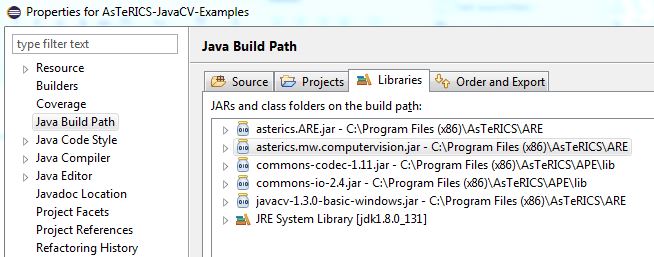
- Create a main class
FaceDetectionExampleand copy and paste the following template code into it
import java.awt.Dimension;
import java.awt.Point;
//Imports OpenCV wrapper (classes, methods and constants)
import static org.bytedeco.javacpp.opencv_core.*;
import static org.bytedeco.javacpp.opencv_imgproc.*;
import org.bytedeco.javacv.FrameGrabber;
import eu.asterics.mw.computervision.FaceDetection;
import eu.asterics.mw.computervision.GrabbedImageListener;
import eu.asterics.mw.computervision.SharedCanvasFrame;
import eu.asterics.mw.computervision.SharedFrameGrabber;
public class FaceDetectionExample implements GrabbedImageListener {
//Utility class which simplifies face detection and drawing.
FaceDetection faceDetection=new FaceDetection();
//Define camera device and id for frame display window.
String camDeviceKey="1";
String canvasInstanceId="FaceDetectionExample";
//CvPoint is an OpenCV structure for describing point: https://docs.opencv.org/3.2.0/dc/dd1/structCvPoint.html
//We can allocate native arrays using constructors taking an integer as argument.
CvPoint hatPoints = new CvPoint(3);
public static void main(String[] args) throws Exception {
FaceDetectionExample faceDetectionExample=new FaceDetectionExample();
faceDetectionExample.start();
}
public FaceDetectionExample() {
}
public void start() throws Exception {
}
public void stop() {
}
/**
* Listener method which is called for each grabbed frame.
*/
@Override
public void imageGrabbed(IplImage frame) {
}
}
# Example 1 - Face detection and face rectangle
The computer vision service in AsTeRICS provides convinience methods that facilitate the task of frame grabbing (class SharedFrameGrabber) and visualization (SharedCanvasFrame).
# Init and Start grabbing
- Create a
FrameGrabber(opens new window) instance, which is an abstraction of a frame grabbing functionality implemented by a computer vision library (e.g. videoInput, OpenCV). Using the methodgetFrameGrabber(...)returns the default frame grabber (Windows: videoInput, Linux: FFmpeg, Mac OSX: OpenCV) for the platform the program is running on. - Register a
GrabbedImageListenerwhich receives grabbed frames - Create window for displaying video frames.
- Start grabbing.
Copy and paste the following code into the method public void start():
//Get a frame grabber for the device with the given key (either a number e.g. 0 or a device path e.g. /dev/video0)
//This is dependent on the used frame grabber (e.g. FFMpeg only supports device paths)
FrameGrabber grabber = SharedFrameGrabber.instance.getFrameGrabber(camDeviceKey);
//Register a listener to receive the grabbed images of type IplImage.
SharedFrameGrabber.instance.registerGrabbedImageListener(camDeviceKey,this);
//Create a window which is used to display the video frame.
SharedCanvasFrame.instance.createCanvasFrame(canvasInstanceId, "Face Detection Example", grabber.getGamma(), new Point(100,100), new Dimension(200,200));
//Starts grabbing in a dedicated thread and notifies all registered listeners with the IplImage frame grabbed.
SharedFrameGrabber.instance.startGrabbing(camDeviceKey);
# Face detection and drawing
The class FaceDetection provides convinience methods for face detection using a Haar cascade for the face (opens new window) and drawing with typical parameters.
Copy and paste the following code into the method public void imageGrabbed(IplImage frame):
try {
//Utility method which does face detection with standard parameters.
CvRect faceRect = faceDetection.detectFace(frame);
if (faceRect != null) {
faceDetection.drawFaceRect(faceRect, frame);
}
//Finally show the image with added drawings
SharedCanvasFrame.instance.showImage(canvasInstanceId, frame);
} catch (Exception e) {
e.printStackTrace();
}
# Stop grabbing & cleanup
Finally you must stop grabbing, deregister the GrabbedImageListener and dispose the window showing the video frame.
Copy and paste the following code into the method public void stop():
//Stop the grabber thread.
SharedFrameGrabber.instance.stopGrabbing(camDeviceKey);
//Deregister this as listener.
SharedFrameGrabber.instance.deregisterGrabbedImageListener(camDeviceKey, this);
//Dispose the window for frame visualization.
SharedCanvasFrame.instance.disposeFrame(canvasInstanceId);
# Example 2 - Drawing a hat on top of the face
This example shows how to use the drawing functions (opens new window) of OpenCV to draw a hat on top of the facial position. Generally you can use both the C-API or the C+±API of OpenCV with similar syntax. Nevertheless, there are some rules of how to convert OpenCV code to JavaCV code (opens new window).
You can draw a rectangle with cvRectangle(...) and draw a filled polygon with cvFillConvexPoly(...).
Use the code of Example 1 and overwrite the implementation of the method public void imageGrabbed(...):
try {
//Utility method which does face detection with standard parameters.
CvRect faceRect = faceDetection.detectFace(frame);
if (faceRect != null) {
int x = faceRect.x(), y = faceRect.y(), w = faceRect.width(), h = faceRect.height();
//Draw a red face rectangle with cvRectangle
cvRectangle(frame, cvPoint(x, y), cvPoint(x+w, y+h), CvScalar.RED, 1, CV_AA, 0);
//Draw a green hat on top of the face.
//To access or pass as argument the elements of a native array,
//call position() before. --> position(0) refers to the first element.
hatPoints.position(0).x(x - w / 10).y(y - h / 10);
hatPoints.position(1).x(x + w * 11 / 10).y(y - h / 10);
hatPoints.position(2).x(x + w / 2).y(y - h / 2);
cvFillConvexPoly(frame, hatPoints.position(0), 3, CvScalar.GREEN, CV_AA, 0);
}
// Finally show the image with added drawings
SharedCanvasFrame.instance.showImage(canvasInstanceId, frame);
} catch (Exception e) {
e.printStackTrace();
}
# References
- Source code of class XFacetrackerLK (opens new window)
- computervision service (opens new window)
- JavaCV 1.3 (opens new window)
- JavaCV 1.3 Wiki (opens new window)
- JavaCV google group
- JavaCV examples including OpenCV Cookbook (opens new window)
- OpenCV examples for HCI (ch6, ch7): Mastering OpenCV with Practical Computer Vision Projects (opens new window)