# List View
The List View provides the same model as shown in the Model Designer, but as a list of elements. It is sorted by Sensors, Processors and Actuators. For each component it shows a list of Ports and for each port a list of connections, including a direct link to the connected element. It also contains buttons to connect channels. For example by pressing Start new datachannel, a new datachannel is started. The focus automatically jumps to the Action Pending section at the top of the page, where the pending action is indicated and a Cancel channel button enables the user to continue without completing the channel. However, if the user presses a Connect datachannel here button at a matching input port, the connection is finalised and the channel now exists. This works in the same way for event channels.
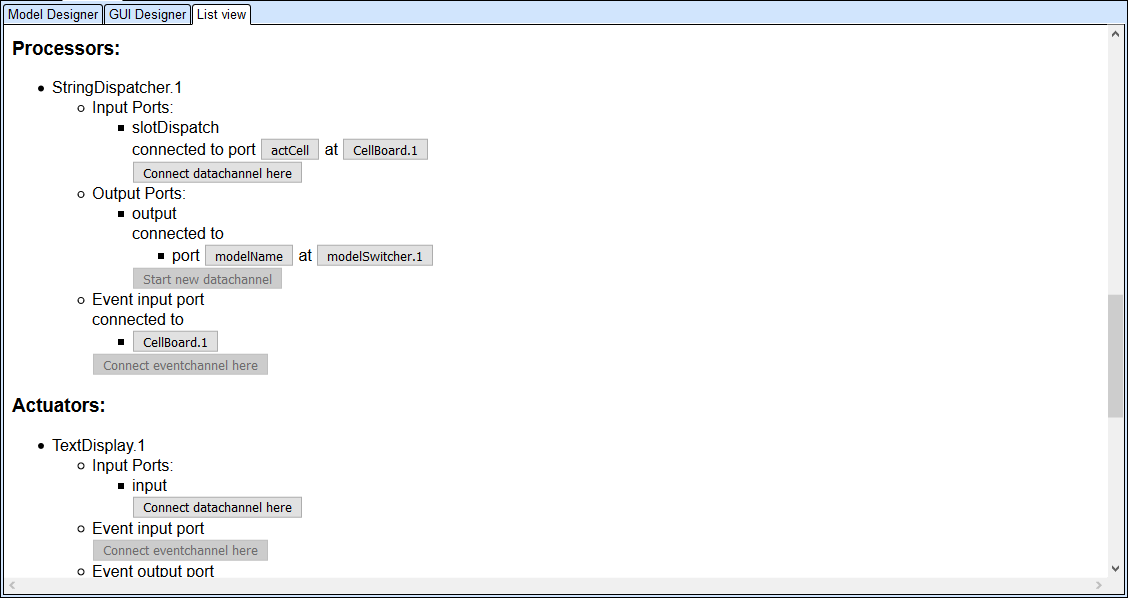
List View
Keyboard users can enter keyboard mode by pressing Enter. Then the user can navigate the elements by using the arrow keys. Space activates port mode, so that the ports of the selected components can be navigated by using the arrow keys. Esc ends port mode.
When in port mode, the user can activate channel mode by pressing the Space bar again. Now the channels connected to the selected port can be navigated using the arrow keys. Esc ends channel mode.
The buttons for connecting the channels and for jumping to connected elements can be reached by using the Tab key