# Grid Customization
In this tutorial you will learn how to do simple modifications to a grid like changing the cell text or image.
Note
In case you need more detailed information, please check the AsTeRICS Grid user manual.
# AsTeRICS Grid web application
AsTeRICS Grid is the web application to run and manage grids for AAC.
If you open the link https://grid.asterics.eu (opens new window), the default grid is opened in your browser and saved locally on your device in the browser cache. All modifications are also saved to your local version of the grid from now on.
# Open grid
First you have to open the grid you want to change.
# Saved Grids
If you click the button Manage Grids, you can open other grids from the list of Saved Grids by clicking on the Edit button.
# Import Grid file
You can also import and open a grid from a file. To do so, click on More/Import grid(s) from file.
# Change cell
You can change the cell text, image and spoken text of a cell. In order for that you must change to the edit mode of the grid by clicking on Edit grid.
# Cell text and image
- Move the mouse cursor to the cell you want to edit and click the right mouse button.
- Select the menu entry
Edit - Now you can change the label in the text field and select a new image by clicking on
Choose file. To clear the image click onClear image.
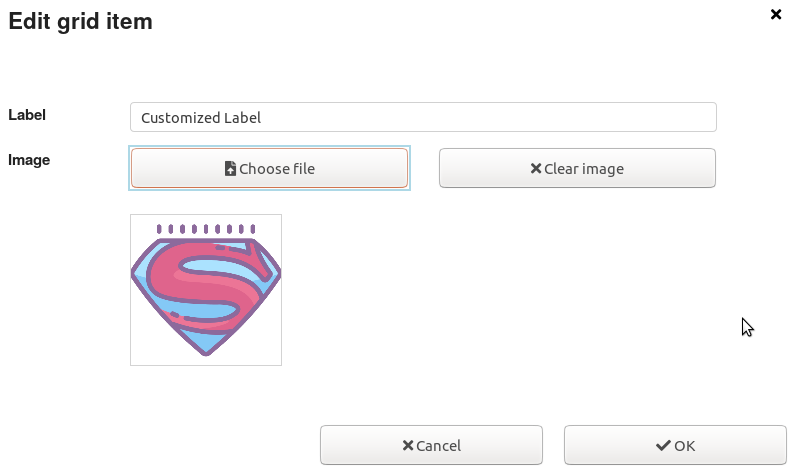
# Spoken text
You can also change the spoken text of a grid by the following steps
- Move the mouse cursor to the cell you want to edit and click the right mouse button.
- Select the menu entry
Actions - Delete
Speak labelaction - Add
Speak custom textaction - Enter text and click on
Test - Finally, save the custom text by clicking on
OK
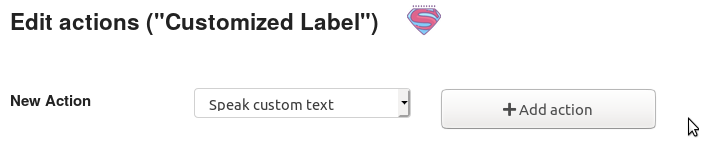

# Close Edit mode
After you have finished all changes, you must close the edit mode for being able to use the grid. You can do this by clicking on the button Back in the top menu.
# Conclusion
Now you know how to change a cell text, image or spoken text, to learn how to create a new grid, try the grid creation tutorial.
