# Model Customization
In this tutorial you will learn how to do simple modifications to a model like changing a plugin property. This can be useful if you want to change the camera device to be used or want to change the key triggering a user action.
# Open model
First you have to open the model. There are two ways to do this:
# Model of Solutions
If you want to customize a model of the solutions page, click the Edit button of it. This opens the WebACS with the given model in a new browser tab.
# Deployed Model
If the ARE is running, you can press F8 or click the button in the control panel. This opens the WebACS with the given model in a new browser tab.
# Change Plugin Property
As soon as the model is opened, you can click onto a plugin to change it’s property values. A property is a configuration item to modify the behaviour of that plugin.
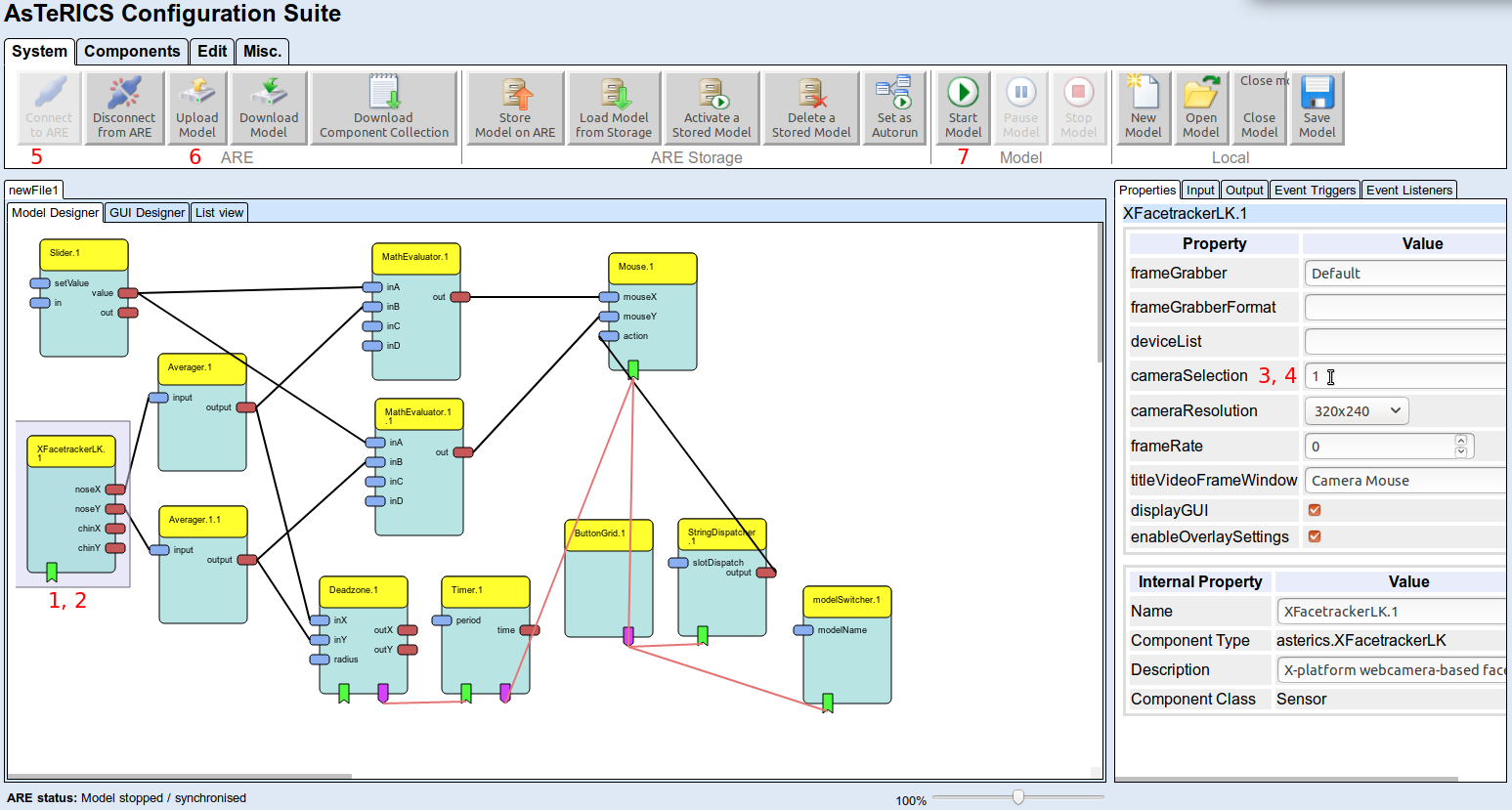
# Change Property Value
- Click on plugin symbol
- Press
F1to read about supported properties and their values - Click into the property editor (right panel)
- Change value
# Test Change
- Connect to ARE
- Upload Model
- Start Model
# Conclusion
Now you know how to change a property value of a plugin, to learn how to create a new model, try the model creation tutorials. If you want to know more about the WebACS or ACS, check the respective manuals.
Creation →