# AsTeRICS Installation
If you are new to AsTeRICS, please read the Overview section first to know about important terms and programs.
The AsTeRICS provides installer for Windows, Linux and Mac OSX, but only on Windows the full AsTeRICS suite is supported. On the other platforms the installer only contains the ARE.
# Windows
The installer for Windows (Setup_AsTeRICS_x_y_z.exe) contains the following programs:
- ACS
- WebACS
- ARE
- AsTeRICS Packaging Environment (APE)
# Download
Please go to the download page (opens new window) and download the installer.
# Installation Steps
- Start the setup file.
- You should see the welcome window. It informs you which version of the software you are installing. Click the button Next.
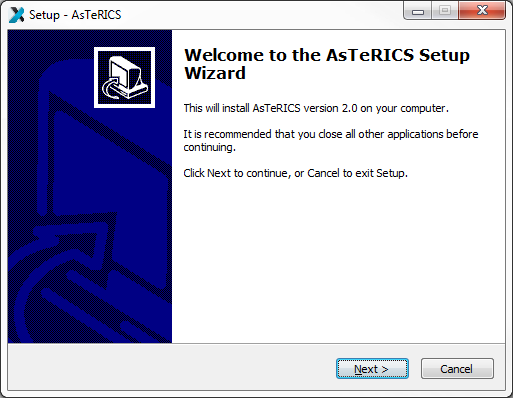
# Installation Path
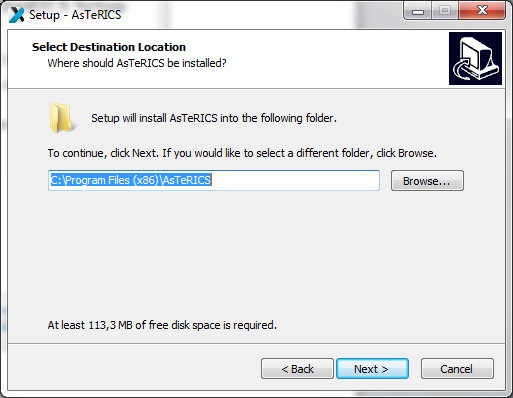
In this dialogue window you can define the installation path that means you can choose a folder, where Asterics should be installed. We suggest using the standard installation path. Then Click the button Next.
# Select Components
You can see the component selection window:
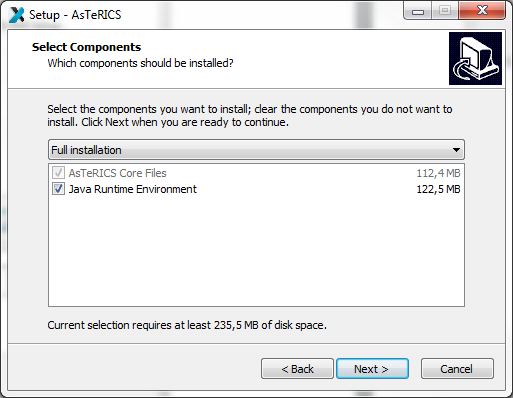
AsTeRICS needs the Java Runtime Environment (>= Version 8). If
you have already installed the Java Runtime Environment on your computer, please
deselect this option and install only AsTeRICS.
Then, click the button Next.
# Start Menu Folder
Define Start Menu folder entry In the next dialogue window you can define the name of the start menu entry.You can see the following window:
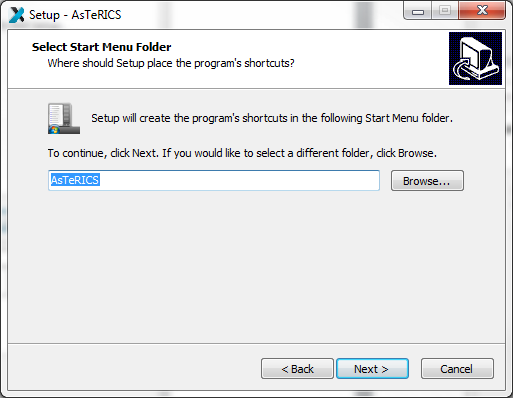
Then, click the button Next.
# Installation Progress
In the next dialogue window you can see the progress of the installation. It can take a few minutes until the process is finished:
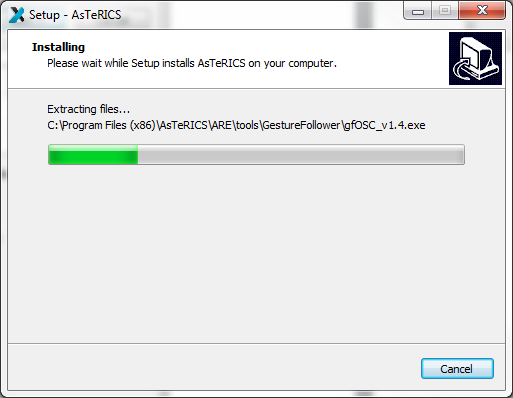
# Installation Finished
As soon as the installation is finisehd, you can see the following window:
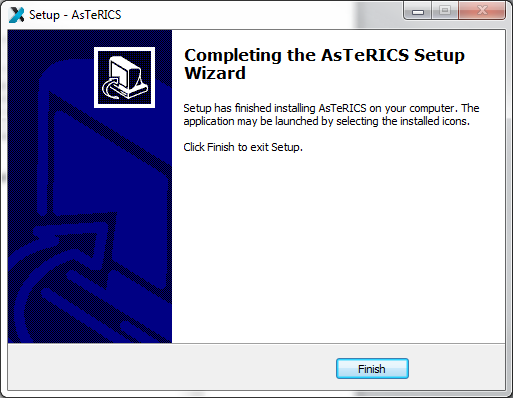
Finally, click the button Finish.
# Desktop Short Cuts
On your desktop you will find the following links (short cuts):

These short cuts can be used to start ACS and ARE. Alternatively, you can start these programs also from the Windows start menu, where additional liks to the Debug version of the ARE (which displays debugging information in a console window) and the AsTeRICS unistaller have been added:
# Start Menu
Under Windows-start All Programs you will find the start folder AsTeRICS and the start-files.
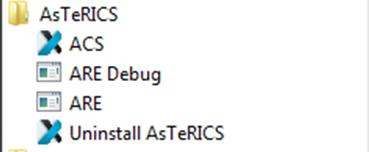
# Mac OS X
The installer for Mac OS X (asterics-are-javaembedded-x.y.dmg) contains the following programs:
- WebACS
- ARE
It was tested on Mac OS X 10.9.1 (Mavericks) and has Java embedded.
# Download
Please go to the download page (opens new window) and download the installer.
# Installation Steps
- Press the Control Key (otherwise you will get an error message).
- Double-click onto the
.dmgfile and follow the instructions.
# Linux
The installer for Linux (asterics-are-x.y.deb) contains the following programs:
- WebACS
- ARE
It is compatible with Ubuntu, Debian and ARM/Raspberry Pi. The installer was tested on Debian 16.04 LTS and Raspberry Pi 3 with Raspbian Jessie.
# Download
Please go to the download page (opens new window) and download the installer.
# Installation Steps
# Install Java
You need a Java Runtime Standard Edition 8.
Choose one of the installation methods below:
# Zulu Java
- Download the Zulu installer (opens new window) for your your platform.
- Install it
sudo dpkg -i $<download_dir>/<zulu_package>.deb
You can also add an APT repository (opens new window) for it.
# OpenJDK
sudo apt-get install openjdk-8-jre
# Oracle Java
Download Oracle Java 8 (opens new window) and follow the instructions.
# Install AsTeRICS
sudo apt install libhidapi-libusb0 && sudo dpkg -i asterics-are-*.deb
If you get an error message, that the dependencies had not been installed before,
dpkg: dependency problems prevent configuration of asterics-are:
asterics-are depends on libhidapi-libusb0; however:
Package libhidapi-libusb0 is not installed.
execute the following command to install the dependencies:
sudo apt --fix-broken install
← Overview