# AsTeRICS Overview
This pages explains the most important terms and elements of the AsTeRICS framework.
# Terms
The most important terms are described below.
# AsTeRICS
The term AsTeRICS stands for Assistive Technology Rapid Integration and Construction Set and allows the creation of customized low-cost Assistive Technologies.
# Solutions
The AsTeRICS framework provides some selected solutions which can be used out of the box. The solutions are grouped by use cases and can be directly started from the solutions page. Some solutions depend on certain input devices or other hardware and software. Just click on the Read More button in a solution’s tile to get a detailed step by step instruction of how to install and use it.
A solution can be categorized by the AsTeRICS technology used. It can be a model, an AsTERICS Grid or an AT solution.
# Model
A model represents a simple Assistive Technology (AT). It is used to define what should be done (e.g. mouse control, switching light on/off) and how this can be done (e.g. button-press, head movement,…). A model uses plugins to support input devices (e.g. webcam, switch,…) and required actions. On the image below you can see the XFaceTrackerLK plugin which uses the webcam to track the movements of your head. This gesture is directly translated to mouse movements by connecting the XFaceTrackerLK plugin to the Mouse plugin.
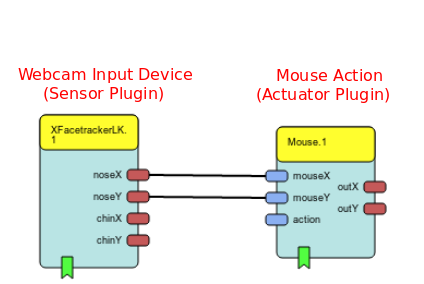
# Plugin
A plugin represents a modular component that can be used within a model. It can be an input device (sensor), a processor (processing, modifying data) or an action (actuator).
# Input Device
AsTeRICS supports numerous input devices like a switch, a webcam or an eye-tracker. The list of supported devices can be found under Plugins/Sensors.
# Action
The actions that are executed by a model are implemented using actuator plugins, which can be found under Plugins/Actuators.
# AsTeRICS Grid
The AsTeRICS Grid is a web-based user interface which can be used for Augmentative and Alternative Communication (AAC). It is available on https://grid.asterics.eu (opens new window).
Grids can be defined in a flexible layout of cells acting as buttons. The cells show text and images/symbols and if one of them is selected a defined phrase can be spoken (text-to-speech). A grid can also be connected to a model and be used to trigger actions like switching lights on/off.
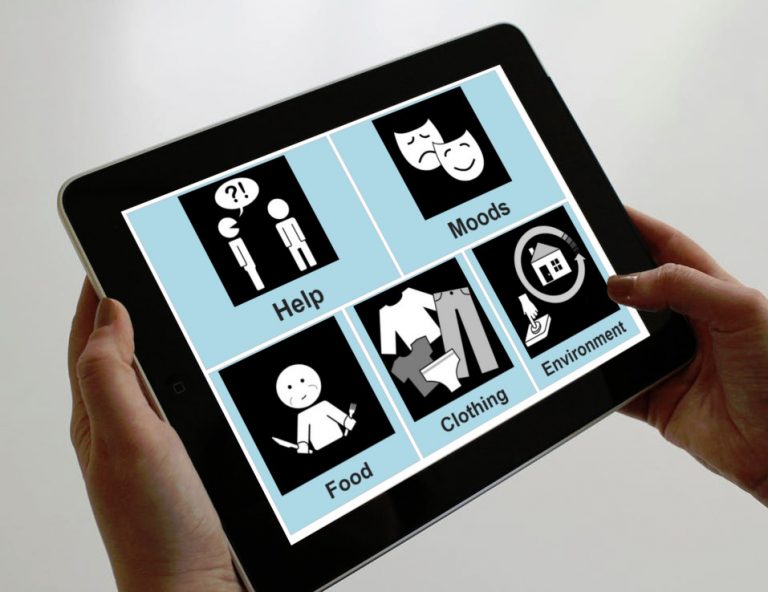
For more information about how to use the AsTeRICS Grid, please read the user manual.
# AT Solution
An AT solution is a more complex Assistive Technology and may be comprised of several models, grids, images or web user interfaces. An AT solution can be seen as a standalone SW application, that allows easier customization and configuration for the end user.
# Programs
AsTeRICS consists of several executable programs.
# ACS
The AsTeRICS Configuration Suite (ACS) is a graphical editor for easy designing and testing model files. A model file can be saved to a file or uploaded to the ARE to execute it. Likewise, a model can be downloaded from the ARE to be changed or customized. Furthermore, the ACS allows to remote control the ARE program and to start and stop a model. For more information about how to use the ACS, please read the ACS user manual.
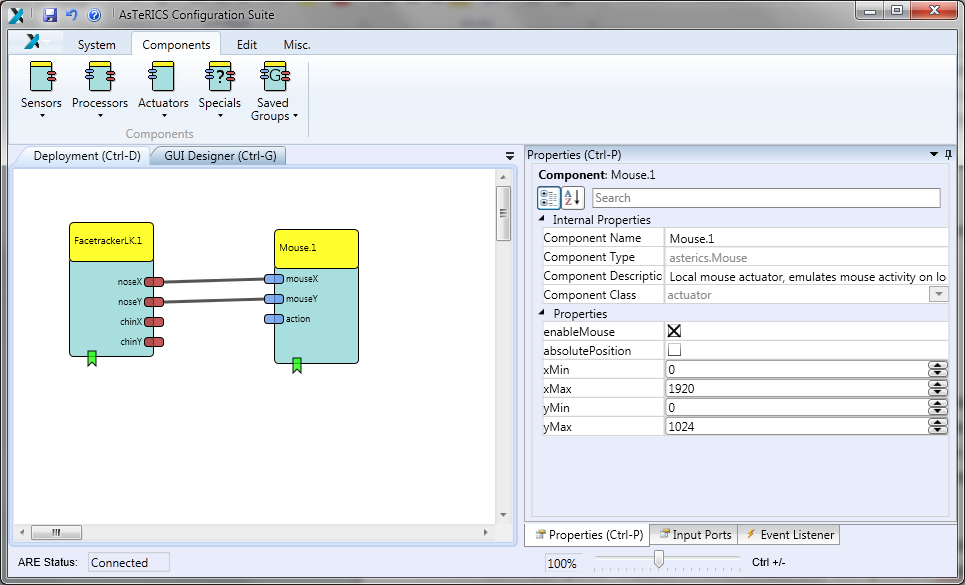
# WebACS
The WebACS is a new web-based version of the ACS program for designing and testing model files. For more information about how to use the WebACS, please read the WebACS user manual.
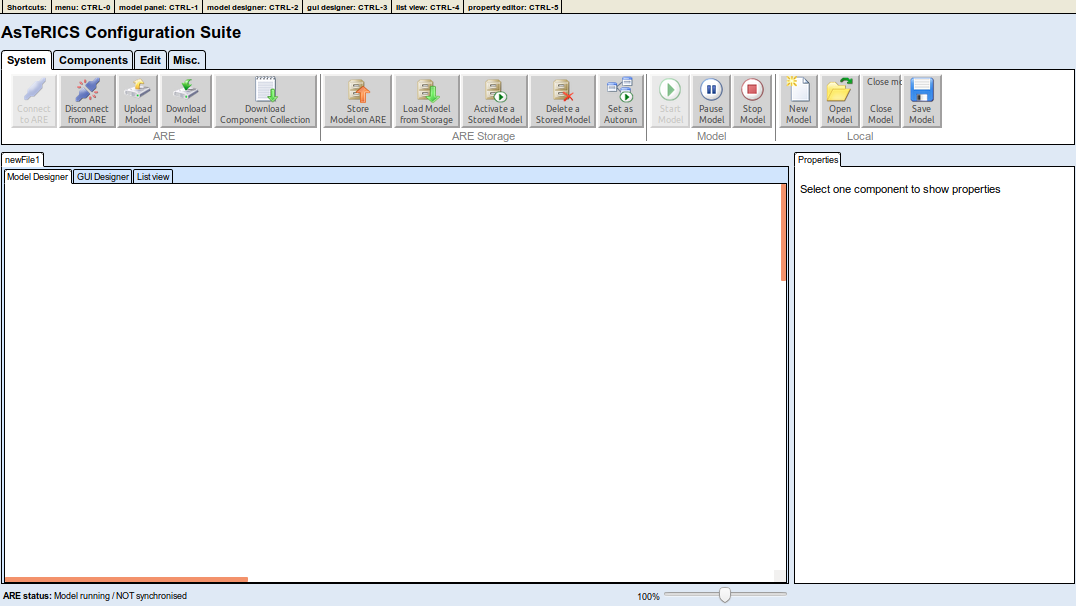
# ARE
The AsTeRICS Runtime Environment (ARE) executes a given model. The screenshot below shows the autostart model running after starting the ARE. You can click the Play, Pause or Stop button of the control panel to start, pause or stop a model. Alternatively, you can use the respective shortcuts F5,F6,F7. Furthermore, you can open a new model file by clicking on the Open button. Additionally, a model can be uploaded, if opened in the ACS/WebACS programs or directly from the solutions page. The ARE also provides a remote interface. For more information about how to use the ARE, please read the ARE user manual.
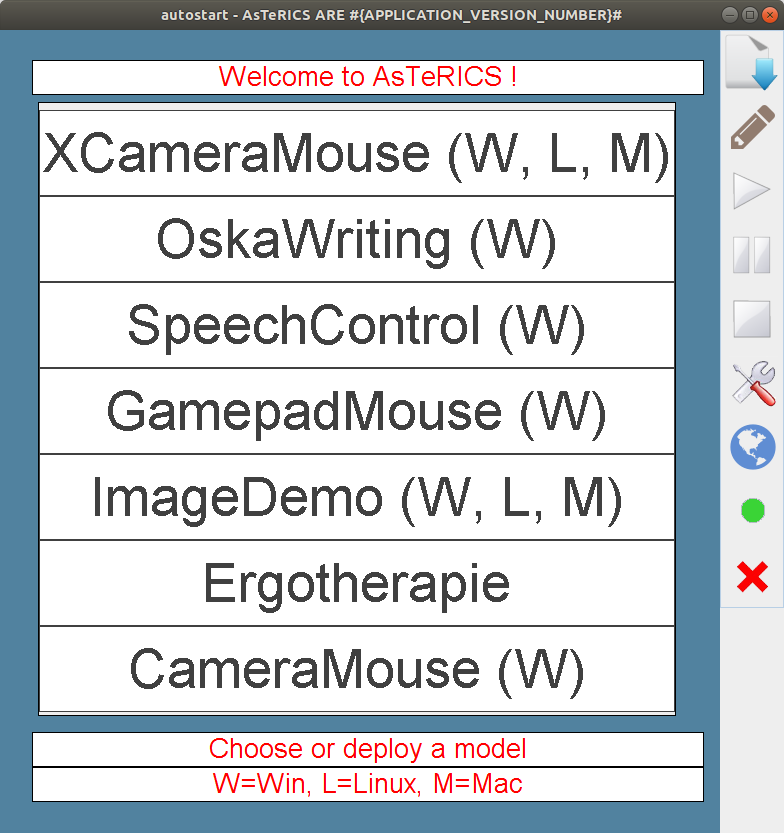
# User Interfaces
AsTeRICS provides two different types of user interfaces, which can be used for a model.
# ARE GUI
The ARE provides a Graphical User Interface (GUI) desktop (see ARE screenshot). When designing a model with the ACS or WebACS you can use plugins which provide user interface elements like a slider or a button. You can then define where the element should be shown on the ARE desktop. Furthermore you can define actions depending on user input.
# AsTeRICS Grid
The AsTeRICS Grid is a new way of defining a user interface for AsTeRICS.
