# openHAB
Component Type: Processors (Subcategory: Home Control)
The openHAB component interfaces to an openHAB instance, which is used to configure and use a home control environment. Usually, openHAB is stand-alone. Therefore it has its own GUI, many many possible interfacing solutions (called bindings) and a configuration tool (based on Eclipse). More information is available here: openHAB (opens new window).
This component uses the provided REST API of openHAB (opens new window) to read and write the state of different nodes (called items) within the openHAB system.
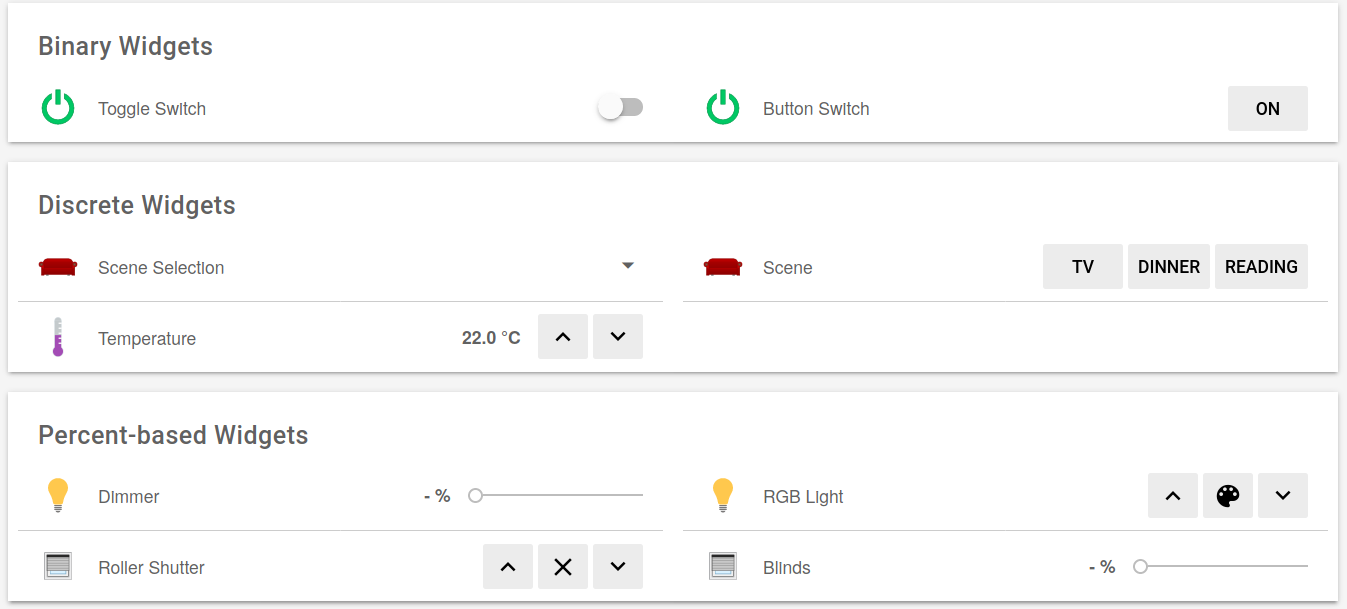
# Requirements
The plugin expects
- a functional openHAB installation (opens new window)
# Start OpenHAB
To run openHAB without password authentication, start openHAB with this command:
# Linux
On a debian-based system this should be:
sudo openhab-cli start
# Windows
in the openHAB folder, double click on start_debug.sh
# Example
- Install openHAB (opens new window)
- Start openHab
- Create demo package (opens new window) at first time startup
- Open the model ARE/models/componentTests/processors/openHAB_simple_test.acs (opens new window)
- Upload/Start model
- Open Basic UI of the Kitchen (opens new window)
- In ARE GUI: Click on
Item Light_GF_Kitchen_Ceiling ONorItem Light_GF_Kitchen_Ceiling OFF. You should see the switching of the item in the basic UI accordingly. - Change a value in the basic UI, you should get an event in the event visualizer of the ARE GUI.
# Input Port Description
- item1in [string]: New state for item1 (the corresponding name is set in the property item1in). For example: set the property item1in to Light_GF_Bed_Ceiling and send “ON” to the input port to switch on the light which is connected to this item.
- item2in [string]: New state for item2 (the corresponding name is set in the property item2in). Example: see input port item1in
- item3in [string]: New state for item3 (the corresponding name is set in the property item3in). Example: see input port item1in
- item4in [string]: New state for item4 (the corresponding name is set in the property item4in). Example: see input port item1in
- item5in [string]: New state for item5 (the corresponding name is set in the property item5in). Example: see input port item1in
- item6in [string]: New state for item6 (the corresponding name is set in the property item6in). Example: see input port item1in
- actionString [string]: Action String syntax is as follows:
@OPENHAB:<itemName>,<itemValue>or<itemName>,<itemValue>. Example:@OPENHAB:Light_GF_Kitchen_Ceiling,ONorLight_GF_Kitchen_Ceiling,ON. For allowed item values, check the Item Type Description (opens new window).
# Output Port Description
- item1 [string] - item6 [string]: The current state of the items1 to items6, corresponding to the item names of properties item1out to item6out
# Event Trigger Description
- item1change - item6change: This event is triggered if the corresponding item (set by the properties item1event to item6event) changes its state. The initial value is NOT raising an event.
# Properties
- updaterate [integer]: Time in milliseconds, which will ellapse between each status update. Default: 1s (1000ms)
- hostname [string]: Hostname to connect to. It is possible to use a hostname, an IP adress or a FQDN
- port [string]: Port of the openHAB installation. Defaults: 8080 for HTTP, 8443 for HTTPS. Please take care of any blocking firewall.
- protocol [string]: Protocol to connect to openHAB. Either http or https may be used (recommended: https).
- lazyCertificates [boolean]: If this property is set, any SSL related certificate check will be removed for the given hostname. This affects the hole ARE.
- username [string]: This property is used, if the HTTP basic authentication of openHAB is used. Provide the username here.
- password [string]: This property is used, if the HTTP basic authentication of openHAB is used. Provide the password here.
- item1in [string]: Item name, which is used for the input port 1 (set an openHAB item)
- item2in [string]: Item name, which is used for the input port 2 (set an openHAB item)
- item3in [string]: Item name, which is used for the input port 3 (set an openHAB item)
- item4in [string]: Item name, which is used for the input port 4 (set an openHAB item)
- item5in [string]: Item name, which is used for the input port 5 (set an openHAB item)
- item6in [string]: Item name, which is used for the input port 6 (set an openHAB item)
- item1out [string]: Item name, which is used for the output port 1 (fetch an openHAB item with the given updaterate)
- item2out [string]: Item name, which is used for the output port 2 (fetch an openHAB item with the given updaterate)
- item3out [string]: Item name, which is used for the output port 3 (fetch an openHAB item with the given updaterate)
- item4out [string]: Item name, which is used for the output port 4 (fetch an openHAB item with the given updaterate)
- item5out [string]: Item name, which is used for the output port 5 (fetch an openHAB item with the given updaterate)
- item6out [string]: Item name, which is used for the output port 6 (fetch an openHAB item with the given updaterate)
- item1event [string]: Item name, which is used to raise an event if the state is changed (item1change)
- item2event [string]: Item name, which is used to raise an event if the state is changed (item2change)
- item3event [string]: Item name, which is used to raise an event if the state is changed (item3change)
- item4event [string]: Item name, which is used to raise an event if the state is changed (item4change)
- item5event [string]: Item name, which is used to raise an event if the state is changed (item5change)
- item6event [string]: Item name, which is used to raise an event if the state is changed (item6change)
# Additional hints
- Interactive openHAB REST documentation (opens new window): Install the add-on
REST Documentation. On the welcome screen of openHAB, you will now see a new interface called “REST API” where you can easily see the documentation of the REST API and test it! - To find and copy an item name you can click on the copy icon
of an item in the Paper UI (opens new window).
- The model will stop with an error message, if one of the item names in the properties is not found.
- There is no feedback for checking a successful state change. E.g.: if your write to a read-only item (temperature sensor), nothing will happen
- Use the lazyCertificates property with care, it will disable a major part of the SSL handshaking for the whole Java session. It should be limited to the given hostname only, but without warranty.
- The username/password combination from the properties is saved in PLAINTEXT in the model file, so handle it with care.